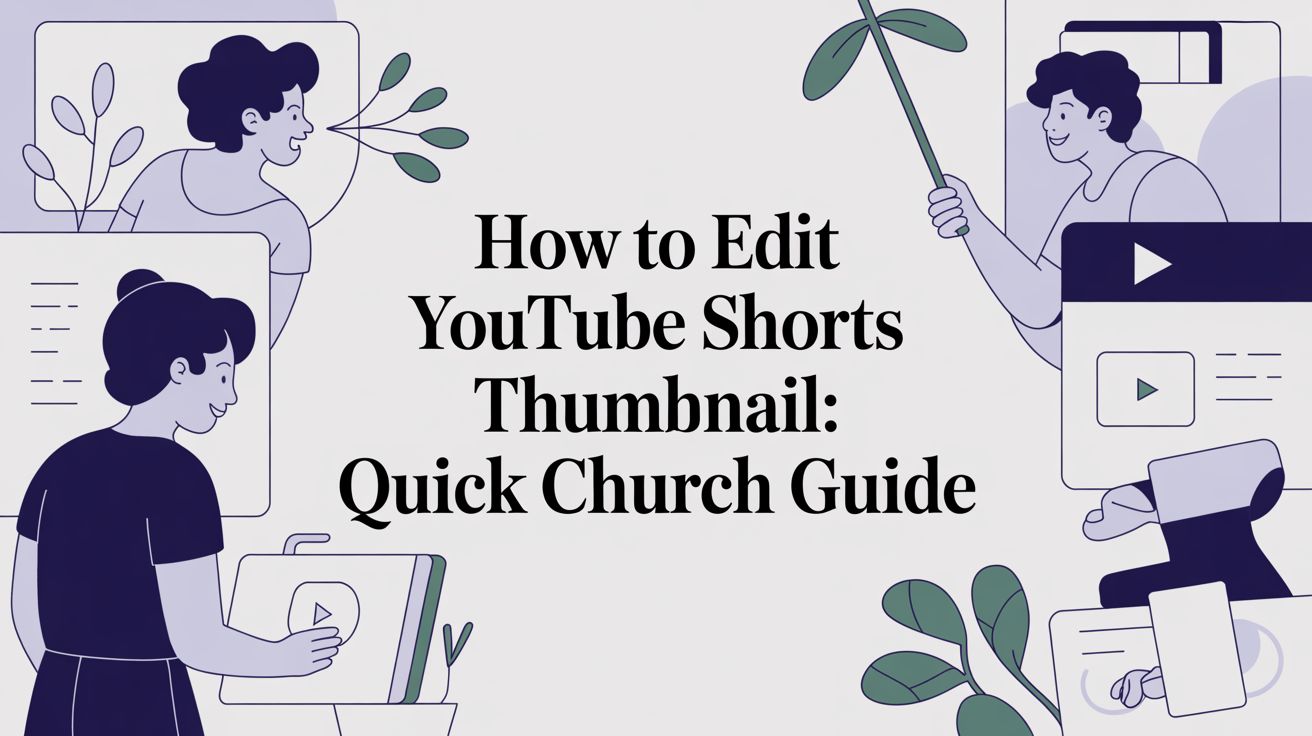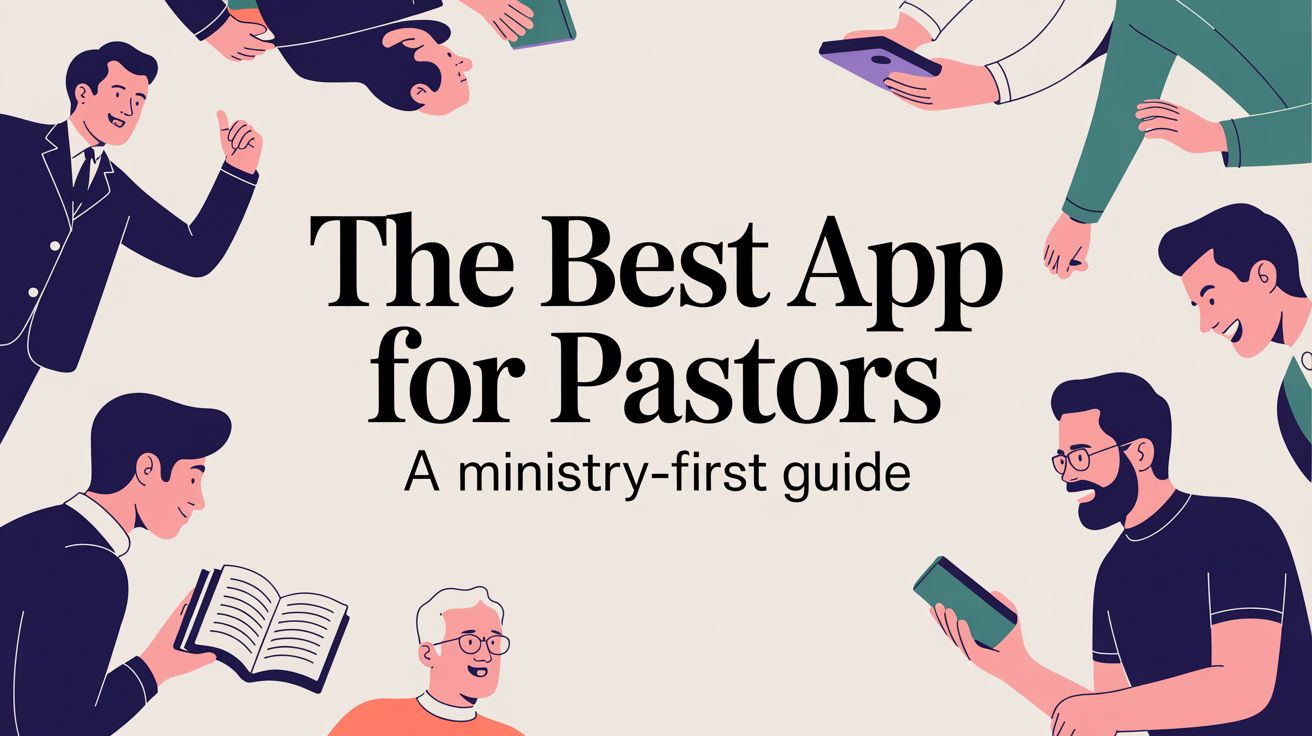So, you want to edit the thumbnail for your YouTube Short? The short answer is you can—kind of. During the upload process on your phone, YouTube lets you scrub through the video and pick a single frame to be your thumbnail.
If you want a truly custom, designed image, you'll need a little workaround. You have to add your designed thumbnail as a single frame at the very beginning or end of your video before you upload it. Then, just select that frame when YouTube prompts you.
Why Thumbnails Matter for Your Church's YouTube Shorts
YouTube Shorts are an incredible way for churches to share sermon highlights, event recaps, and quick devotionals with a new audience. But let's be honest, it's a crowded space. Your Short needs a visual hook to make someone stop scrolling.
Think of your thumbnail as the digital equivalent of your church bulletin's front cover. It has to be compelling, clear, and instantly show what the video is about. For many, that tiny image is the very first interaction they'll have with your ministry online.
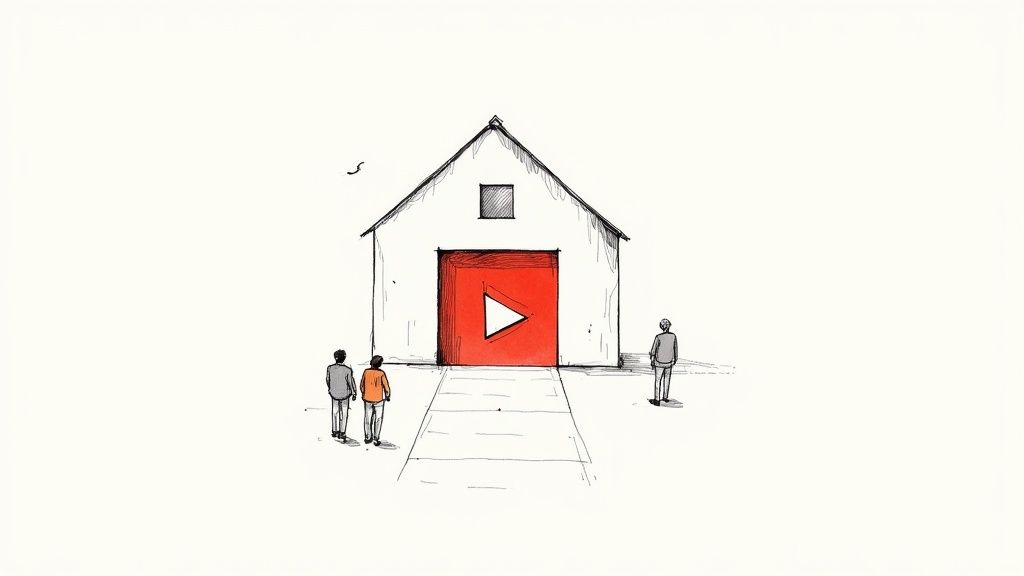
Now, you might be thinking, "But custom thumbnails don't even show up in the Shorts feed!" And you're right, they don't. But their importance has actually grown. They show up everywhere else: on your channel's main video tab, in playlists, and—most importantly—in YouTube search results. A great thumbnail can be the deciding factor that gets your Short clicked when someone is browsing your channel or searching for a topic you covered.
Maximizing Your Ministry's Reach
Adding "create thumbnail" to your long list of tasks might feel overwhelming, but the impact is too big to ignore. A well-crafted thumbnail can be the difference between someone scrolling past your message and someone clicking to hear it. This is where having the right tools designed for ministry can be a game-changer.
For churches, every click represents a potential connection and an opportunity for ministry. A great thumbnail isn't just marketing; it's a digital invitation to your community.
With ChurchSocial.ai, you can use our professionally designed graphic templates and editor to create beautiful, on-brand thumbnails in just a few minutes. Our platform is built to simplify your entire church social media workflow, from generating AI-powered reels from your sermons to managing posts on a simple drag-and-drop calendar. To see how this all pays off, it's vital to measure content marketing ROI and understand the real impact of your visual strategy.
Designing Thumbnails That Connect with Your Community
A great thumbnail for your church's YouTube Short is more than just a pretty picture—it's a micro-story. Think of it as a visual handshake, an invitation that reflects your ministry’s heart and gives people a reason to click play. This isn't about chasing slick marketing trends; it's about creating a genuine point of connection.
The first step is building a consistent visual identity. This means weaving your church’s branding, like its logo and color palette, into your designs. Over time, this consistency creates a recognizable and trustworthy presence, helping your community instantly spot your content in a crowded feed. You'll also want to use clear, bold text to highlight things like a sermon title, a key scripture, or an intriguing question from the message.
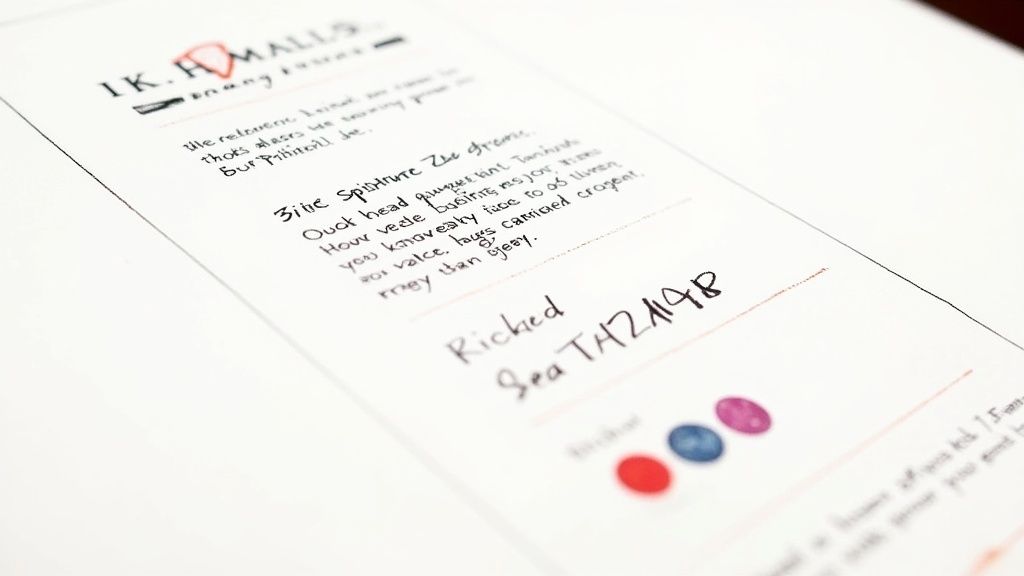
Key Design Principles for Ministry
Authenticity always wins. Ditch the generic stock photos and instead, consider using high-quality images that reflect your church's environment, like an empty sanctuary, a Bible on a table, or abstract graphics that evoke a feeling of worship. The real goal is to create something that feels true to your church’s unique spirit. Our guide on graphic design for churches goes even deeper on creating visuals that connect.
To make sure your designs look their best, you'll need to follow YouTube's technical specs. The ideal thumbnail size is 1280 x 720 pixels (a 16:9 aspect ratio), and the file needs to be under 2MB. Sticking to these numbers prevents your image from looking blurry or getting awkwardly cropped, which can be a real turn-off for potential viewers. In fact, studies show that a staggering 90% of top-performing videos on YouTube use custom thumbnails, proving just how much thoughtful design impacts engagement.
A well-designed thumbnail isn't just a placeholder; it's an opportunity to communicate hope, curiosity, and community before a single second of video is even played.
A common misconception is that you need a professional designer on staff to create compelling thumbnails. We wanted to build a better way. With ChurchSocial.ai, we give your ministry team access to beautifully designed graphic templates and a simple editor. This means your volunteers and staff can create stunning, on-brand thumbnails in minutes, allowing them to focus on what matters most: sharing your church’s message and mission.
Key Elements for an Effective Church Thumbnail
To break it down even further, let's look at the core components that make a thumbnail truly effective for ministry outreach. Each element plays a distinct role in grabbing attention and communicating your message at a glance.
Ultimately, combining these elements creates a thumbnail that not only looks good but also serves your ministry's goal of connecting with people.
How to Add a Custom Thumbnail to Your Short
Alright, you've designed the perfect thumbnail. Now what? Getting it onto your YouTube Short is the final, and most satisfying, step. It's a pretty straightforward process, but there's one tiny hoop you have to jump through first: verifying your YouTube account. If you haven't done that yet, YouTube won't unlock the custom upload feature.
Once you're verified, you can either add a thumbnail to a brand-new Short or go back and update an older one. It’s a simple job that anyone on your church staff or volunteer team can easily manage, keeping your digital ministry looking sharp and professional.
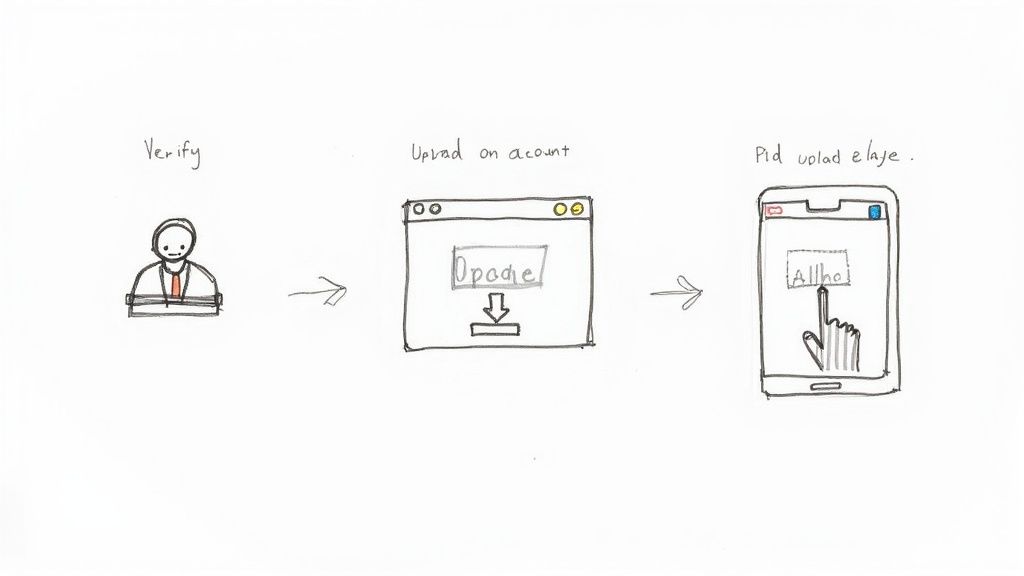
This kind of easy-to-use functionality is exactly what we had in mind when building ChurchSocial.ai. We believe that managing your church's social media shouldn't feel like a chore. From our AI that generates reels from your sermons to the drag-and-drop content calendar, every tool is built to be intuitive for your whole team.
Adding a Thumbnail on Desktop via YouTube Studio
For the most control and the simplest process, I always recommend uploading from a computer. YouTube Studio gives you the full dashboard for managing all your church’s content.
Here’s the breakdown for a new Short:
- Head over to studio.youtube.com and hit the "Create" button to start uploading your video.
- Once you’re on the "Details" screen, just scroll down until you see the "Thumbnail" section.
- Click "Upload thumbnail" and grab the image file you created. That's it!
Need to update an existing Short? The steps are almost identical. Just go to your "Content" library, click the little pencil icon on the video you want to edit, and you'll find the same "Thumbnail" section ready for your new image.
This quick update ensures your sermon clips and ministry announcements make a great first impression, especially when they pop up in search results or on your main channel page.
Adding a Thumbnail on Mobile
If you're out and about and need to upload directly from your phone, the process is a little different. You can't actually upload a separate image file like you can on a desktop. Instead, you have to bake your thumbnail right into the video.
The trick is to add your custom thumbnail as a one-second frame at the very beginning or end of your video before you even start the upload process.
Then, when you're uploading in the mobile app, you'll get to the screen where you add your title and description.
- Look for the pencil icon on the video preview and tap it.
- A slider will appear at the bottom. Just drag it to the frame that shows your custom thumbnail.
- Tap "Done," and you've set it.
It's a clever little workaround that makes sure your mobile uploads still look just as polished and branded as everything else.
Using AI to Streamline Your Church's Content Creation
Ever thought about turning a single Sunday sermon into a whole week's worth of social media content for your ministry? That’s not a far-off idea anymore—it's something happening right now, all thanks to the power of artificial intelligence. These smart tools are completely changing how churches can handle their digital outreach.
At its heart, using AI for ministry is all about working smarter, not harder, and making a bigger impact. With a platform like ChurchSocial.ai, you can take your sermon transcript and automatically generate social posts, blogs, and AI generated reels perfect for Shorts. This frees up so much time for your team to focus on what really matters: community and connection.
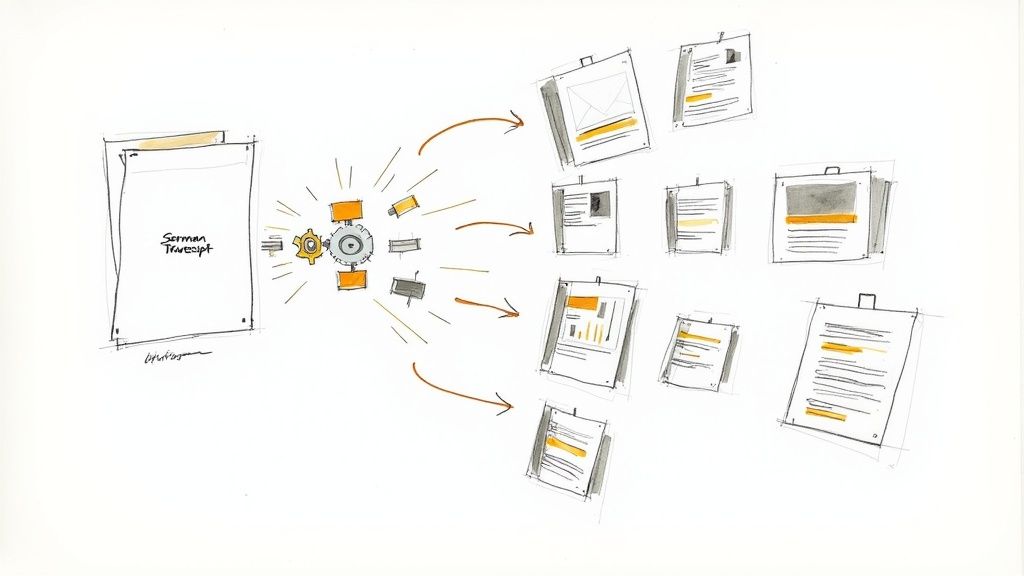
From Sermon to Social Post in Minutes
Beyond just writing posts, AI is a game-changer for your visual strategy, too. It can suggest compelling designs for graphics, which is a lifesaver when you're editing a YouTube Shorts thumbnail.
These advancements are reshaping how creators produce thumbnails, shifting toward personalized, data-driven designs that just plain work. We know that 90% of YouTube’s best-performing videos have custom thumbnails, so using AI to create them gives you a huge leg up. These tools can look at viewer behavior and figure out what kind of thumbnail will click with your specific community.
AI isn't here to replace the heart of your ministry's message; it's a tool to help you share that message more widely and effectively than ever before.
For your church, this means creating a more consistent and professional online look with way less effort. ChurchSocial.ai even integrates with Planning Center and other church calendars to create content for upcoming events, keeping your congregation in the loop.
If you’re looking to streamline how your church creates Shorts, you might want to check out platforms like shortgenius. But for a solution built specifically for ministry needs, ChurchSocial.ai offers an all-in-one platform to manage your entire social media presence.
Building a Consistent Look for Your Church's Channel
Want to build a recognizable online presence for your church? It all starts with consistency. When your community spots a familiar style across your YouTube Shorts, it builds instant trust and makes your content pop in a crowded feed. The real goal isn't just to make one great thumbnail, but to create a cohesive, professional look for your entire channel.
The easiest way to do this is with a simple template. Think about it: using your church’s specific colors, fonts, and maybe a small logo in the same spot every time makes creating new thumbnails a breeze. Whether it's a sermon clip or an event announcement, this visual signature immediately tells viewers they've found your ministry's content, making them more likely to click. If you need a little creative jumpstart, check out these free church graphics templates.
Use Your Data to Get Better
A solid template is a great starting point, but the real growth happens when you start refining your approach. Pop open your YouTube Analytics and look at which of your Shorts get the most clicks from outside the Shorts feed. Is it the ones with big, bold text? Do certain colors grab more eyeballs? This isn't just data; it's a direct line into what your audience actually responds to.
A consistent brand isn't just about looking professional; it's about building a reliable digital home for your ministry, where every piece of content feels connected and purposeful.
When you nail down a consistent strategy and keep an eye on your analytics, you're on your way to building a channel that not only looks sharp but also genuinely connects with people. Tools like ChurchSocial.ai can help here by letting you easily manage and update all of your social media on a simple drag-and-drop calendar, keeping your branding tight across every platform.
Answering Your Top Questions About YouTube Shorts
As you get the hang of creating YouTube Shorts for your ministry, a few common questions are bound to pop up. Let's walk through some of the key details so you can use this powerful tool with confidence.
Can I Add a Custom Thumbnail to a YouTube Short?
Yes, you can—but it works a little differently than a standard YouTube video. You don’t upload a separate image file. Instead, you have to bake your custom thumbnail right into the video itself.
Simply add your designed graphic as a single frame at the very beginning or end of your Short before you upload it. Then, when you’re uploading from your phone, YouTube will let you scrub through the video and select that specific frame as your thumbnail. It’s a simple workaround that gives your content a much more polished and branded feel everywhere it shows up.
Why Doesn't My Thumbnail Show Up in the Shorts Feed?
This is intentional on YouTube's part. The Shorts feed is all about fast-paced, continuous scrolling, so it jumps straight into autoplaying the video without showing a static thumbnail first. It keeps the experience quick and seamless for the viewer.
But don't let that fool you into thinking the thumbnail isn't important. It's still your video's "front door" in several other critical places:
- YouTube Search Results: When people are actively looking for topics you've covered.
- Your Channel Page: Displayed neatly on your "Videos" and "Shorts" tabs.
- Suggested Videos: When your Short appears next to other content.
These are huge discovery opportunities. A compelling thumbnail in these spots can make all the difference in someone clicking to watch and hear your message.
Think of your thumbnail as the sign on your church's front lawn. It might not be the sermon itself, but it’s what invites people in from the digital street.
What’s the Best Size for a Shorts Thumbnail?
To keep things looking sharp, you'll want to design your thumbnail with the vertical format in mind. The ideal size is 1080 pixels wide by 1920 pixels tall, which is a perfect 9:16 aspect ratio.
Sticking to these dimensions means your thumbnail will look crisp and professional without any weird stretching or cropping. It's a small detail that makes a big difference in quality.
Feeling like all these details are a lot to manage? ChurchSocial.ai was built to simplify social media for ministries. With tools like our AI that generates reels from your sermons, easy-to-use graphic templates and editor, and a simple drag-and-drop calendar, you can manage and update all of your church's social media in one place. That frees you up for the work that matters most. Learn more at https://churchsocial.ai.