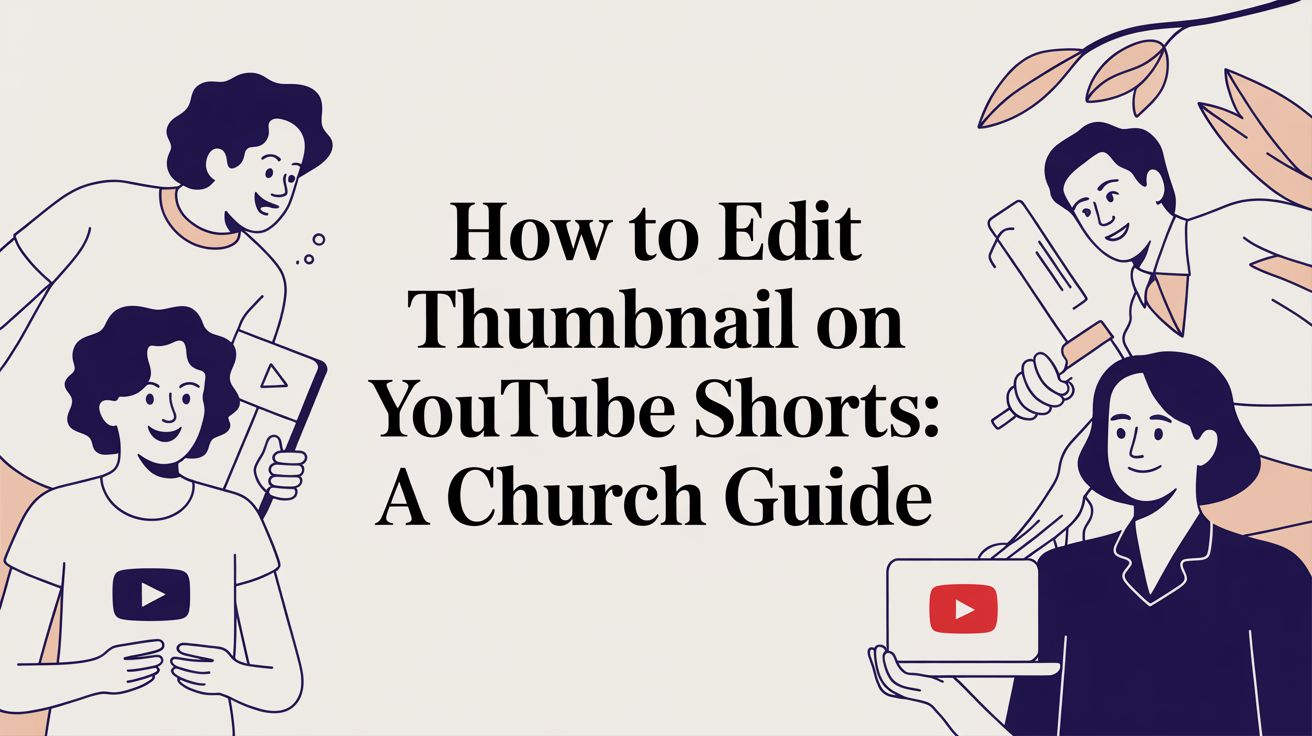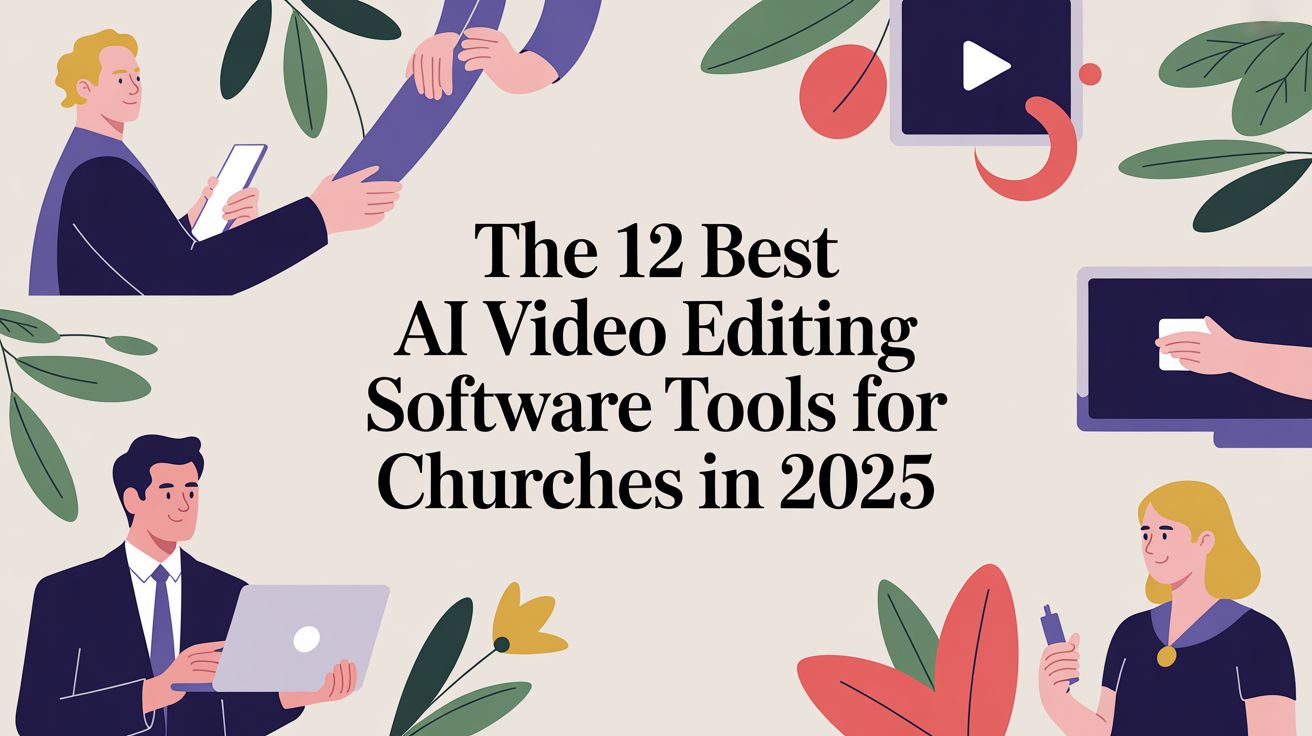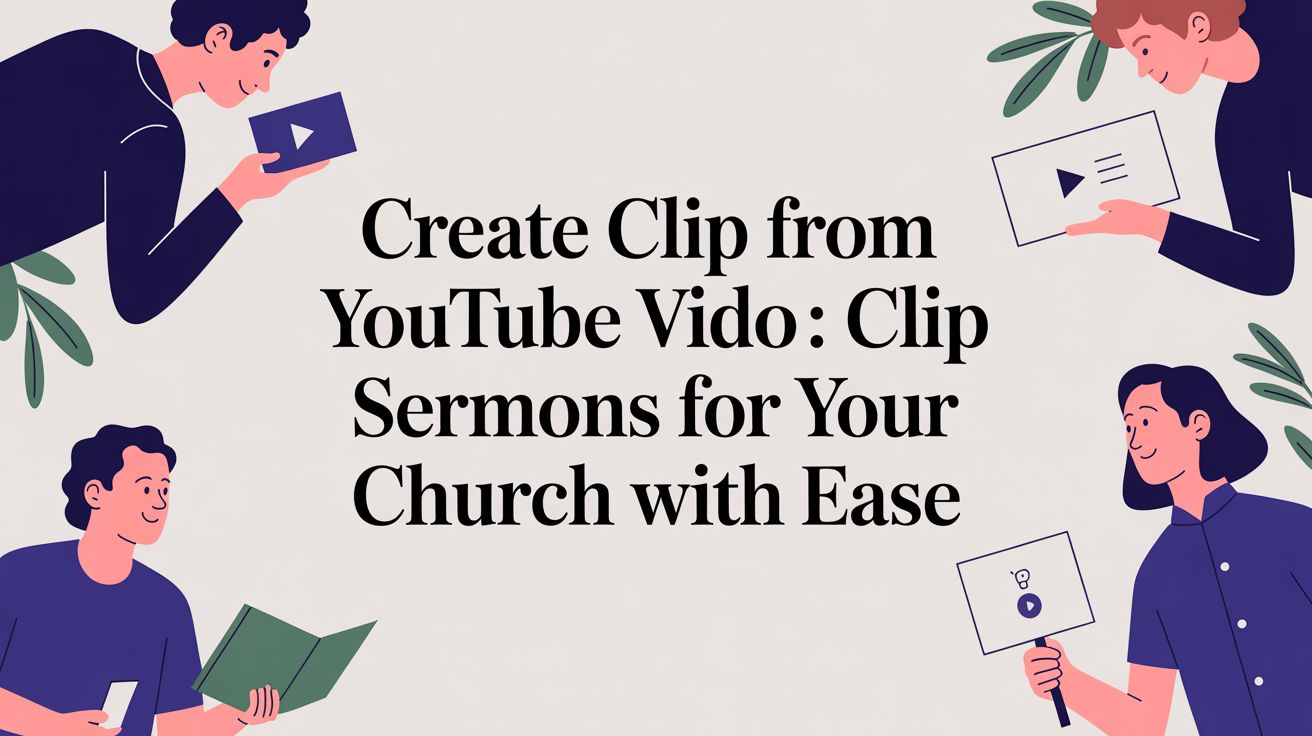It’s easy to think thumbnails don’t matter for YouTube Shorts. After all, they just autoplay in the feed, right?
But that’s only part of the story. Your thumbnail is the very first impression people get everywhere else—on your channel page, in search results, and in YouTube's suggested videos. Think of it as the book cover for a powerful sermon clip. It can be the one thing that turns a casual scroller into an engaged member of your online community.
Why Thumbnails Matter for Your Church's Shorts
For a church, every single piece of digital content is a chance to connect, invite, and share a message of hope. A well-designed thumbnail isn't just a technical checkbox; it’s a crucial part of your ministry's digital front door. It signals professionalism and care before anyone even hits play.
A compelling thumbnail instantly answers the viewer's question: What is this video about? Is it a key moment from last Sunday? An announcement for a community event? A powerful worship highlight? Your visual should communicate that in a split second.
The First Impression Beyond the Feed
While Shorts fly by in the vertical feed, they show up in plenty of other places where a strong visual is absolutely essential:
- Your Channel Page: When someone visits your channel, they see a grid of all your Shorts. A collection of cohesive, branded thumbnails looks organized and professional, inviting them to dive deeper into your ministry's content.
- YouTube Search Results: If someone searches for a topic you've covered, your Short is competing for attention. A clear, engaging thumbnail dramatically increases the odds that they'll click on yours.
- Suggested Videos: The YouTube algorithm will recommend your Short next to other videos. Your thumbnail needs to be strong enough to pull a viewer’s attention away from everything else on the screen.
A Unified Visual Identity
Consistent branding across your thumbnails is about building recognition for your church. This goes way beyond just sticking a logo on it.
Creating a consistent look and feel makes your content instantly recognizable. When a follower sees your distinct style, they know it’s a message from your church, strengthening their connection to your ministry.
This is exactly where a tool like ChurchSocial.ai can be a game-changer. Instead of piecing together graphics with different tools, you can use our built-in graphic templates and editor to design stunning, on-brand thumbnails that perfectly align with your church’s mission. It ensures every Short you publish looks polished and professional, every single time.
Uploading Custom Shorts Thumbnails on Desktop
If you're managing your church's content and want more control over how it looks, your best bet is to upload your Shorts through the desktop version of YouTube Studio. While the mobile app is great for quick, on-the-fly uploads, the desktop interface is where the real magic happens—it’s the only place you can add a completely custom, high-quality thumbnail.
The process itself is straightforward. Just head to your YouTube Studio on a computer and upload your vertical video file the same way you would any regular, long-form video. Once you’re on the 'Details' page, you'll see the familiar 'Thumbnail' section. This is your moment to upload that perfectly designed graphic that will grab attention and represent your sermon clip or event announcement.
But where does this thumbnail actually show up? This is a crucial point many creators miss.
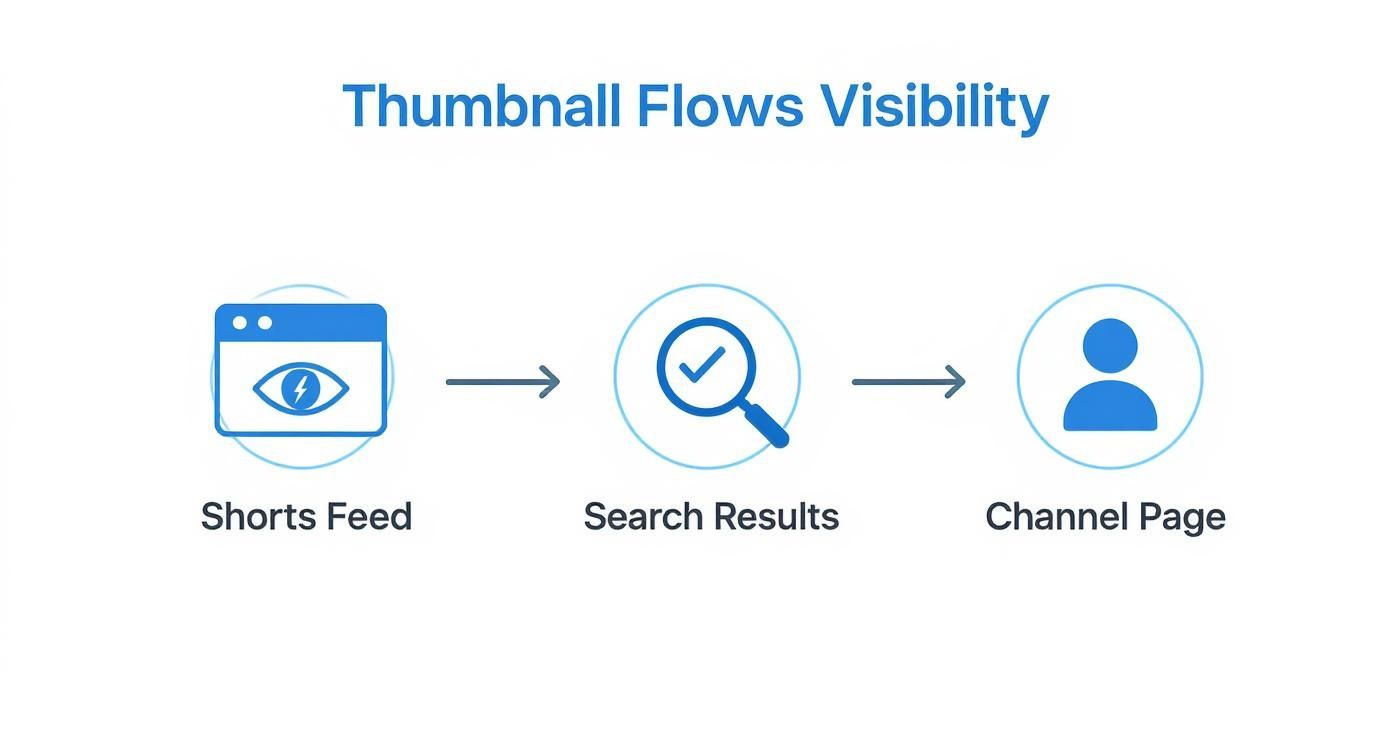
As you can see, your custom thumbnail is what gets people to click everywhere except the Shorts feed. It’s what draws viewers in from search results, your channel page, and suggested videos.
Making the Process Simpler
Let’s be honest, juggling video files, hopping over to a separate design tool, and then navigating the YouTube Studio upload can feel clunky and time-consuming, especially for a busy ministry team. This disconnected workflow is exactly the problem we built ChurchSocial.ai to solve.
ChurchSocial.ai brings this entire process under one roof. You can create an AI-generated reel from your sermon, design a branded thumbnail with our built-in graphic templates, and schedule the final video without ever leaving the platform.
Think about it: your entire YouTube Shorts strategy, all managed from a single, drag-and-drop calendar. With ChurchSocial.ai, you create the video and its professional thumbnail in one seamless step. For more tips on getting your video clips ready, check out our guide on the best video editing software for beginners. We turn a tedious task into an efficient part of your weekly outreach, making it easy for anyone on your team to create content that connects.
A Smart Way to Set Thumbnails on Mobile
Let's be real—managing your church's social media often means uploading content on the fly, probably right from your phone after a service. The problem? The official YouTube mobile app won't let you upload a separate custom thumbnail file for your Shorts. But don't worry, there's a simple and frankly brilliant workaround to keep your content looking sharp.
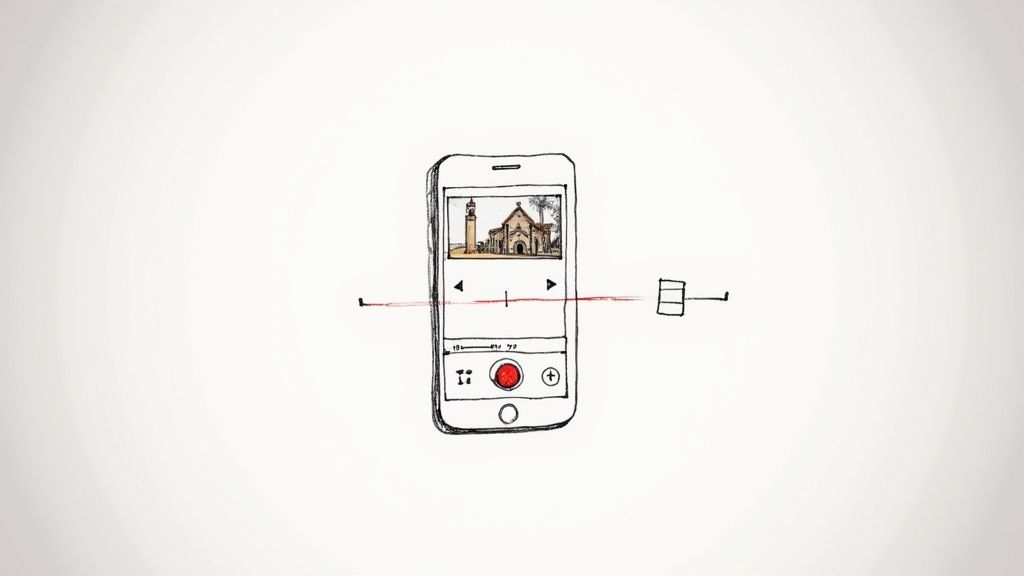
Here's the secret: bake your thumbnail right into the video file. Before you even think about uploading, just edit your Short to include a high-quality graphic of your thumbnail for a single second. You can stick it at the very beginning or the very end of the clip. It becomes a part of the video itself.
Now, when you upload that Short from your phone, YouTube gives you the option to scrub through the timeline and pick a single frame to use as the thumbnail. All you have to do is slide the selector over to that one-second graphic you added. Boom. You've just set a custom thumbnail without ever touching a desktop.
This clever trick gives you the power to maintain visual consistency across all your Shorts, even when you're publishing content moments after it happens.
Effortless Thumbnail Creation
You might be thinking, "Great, but now I have to design a 'thumbnail frame'?" It's actually incredibly simple, especially with a tool built for ministries.
ChurchSocial.ai offers graphic templates and a super easy editor designed for exactly this. You can whip up a branded, title-safe graphic that perfectly represents your sermon clip or event promo in no time.
After creating an AI-generated reel from a sermon, you can design its thumbnail frame right there in the same platform. This all-in-one approach means you can go from sermon to a polished, ready-to-post Short in minutes. It completely removes the technical headaches, letting you focus on what really matters: sharing your message.
Designing Thumbnails That Connect with Your Community
Alright, you've got the technical steps down for editing a Short's thumbnail. Now for the fun part—the creative side. Think of your thumbnail as more than just a video preview; it's a digital handshake, an invitation into your church's message. It’s your chance to create something that feels warm, welcoming, and instantly communicates what your video is all about.
The best approach is to keep your designs clean, clear, and consistent. Use bold, easy-to-read fonts for your sermon titles or a key phrase from the message. Pair that text with a high-quality image that captures the vibe of your church—maybe a great shot of your worship space, a graphic from the current sermon series, or even a simple, elegant texture. Stick with your church’s brand colors to build that instant recognition with your community over time.
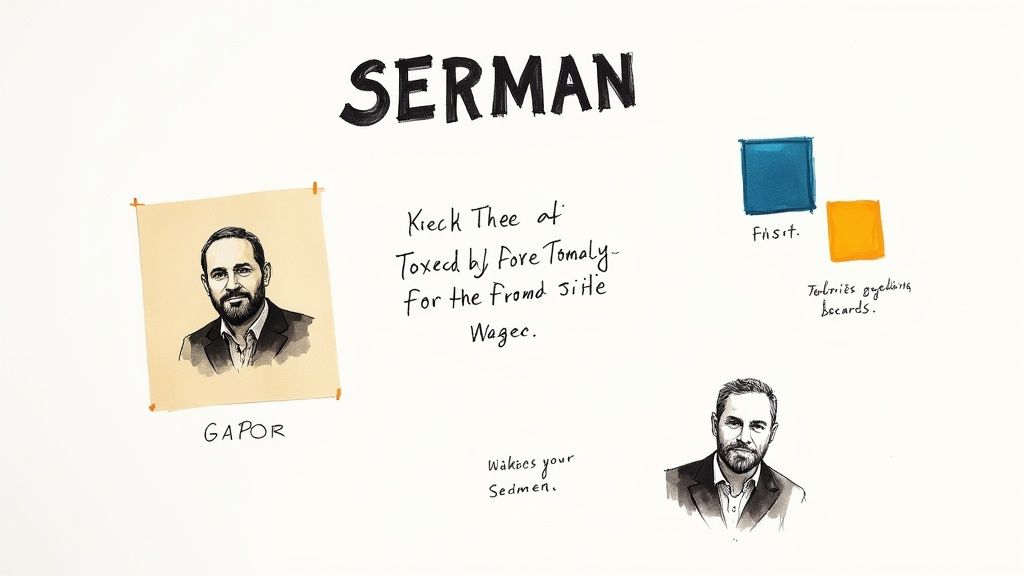
Making Your Message Pop
Text on a thumbnail is a powerful tool, but a common mistake is trying to cram way too much onto that tiny space. Less is definitely more. Focus on making an immediate impact.
- Pull a powerful quote: Snag a short, compelling line from the sermon clip.
- Ask a thought-provoking question: Hook viewers by posing a question that your video will answer.
- Highlight the main topic: Simply and clearly state the sermon title or theme.
This is where having the right tools can be a game-changer. For more ideas and foundational tips, check out our complete guide on effective church graphic design.
The goal is to create a thumbnail that doesn't just get clicks but genuinely represents your ministry. It should feel authentic, inviting, and aligned with the message you're sharing.
While the design is where you get to be creative, the technical specs are non-negotiable. Always aim for a thumbnail size of 1280 x 720 pixels, which is a 16:9 aspect ratio. It's been shown that well-designed custom thumbnails can boost click-through rates by as much as 60-70% because they make a much stronger first impression. You can find more insights on optimizing YouTube visuals at nearstream.us.
Ultimately, creating great thumbnails shouldn't feel like a chore. That’s why in ChurchSocial.ai, our graphic editor includes templates with all these best practices already built-in. It empowers anyone on your team—whether they're staff or a volunteer—to create stunning, ministry-focused thumbnails without needing a shred of design experience.
Bring Your Entire Social Media Ministry Under One Roof
Knowing your way around a YouTube Shorts thumbnail is a great skill to have, but let's be honest—it’s just one tiny piece of a much larger puzzle.
For your church, the real win is building a powerful digital outreach that connects with people, all without overwhelming your team. This is where pulling everything together into a single, smooth workflow really changes the game.
Picture this: you upload one sermon to ChurchSocial.ai. Our AI immediately gets to work, transcribing the entire message. From there, it automatically creates engaging AI-generated reels from your sermon, social media posts, and even a blog post based on the sermon's content.
From Sermon to Scheduled Post in Minutes
Once the content is generated, you can hop right into our built-in graphic design tools to create all your visuals—including the very Shorts thumbnails we've been talking about. We’ve packed it with templates designed specifically for churches, so you don’t need to be a graphic designer to create something that looks amazing and fits your brand.
Finally, our simple drag-and-drop calendar lets you schedule everything across all your platforms in one go.
This all-in-one process is a huge deal because great visuals are what stop the scroll. Think about it: around 90% of the best-performing YouTube videos use custom thumbnails. In fact, videos with a custom thumbnail can get a 30% higher click-through rate, which is a massive boost for any ministry. You can find more insights on this at SuperAGI.com.
ChurchSocial.ai isn't just a tool; it's a partner in your ministry. It saves you an incredible amount of time while making sure your message reaches more people online.
By integrating with Planning Center and other church calendars, it can even start creating content for upcoming events for you.
Of course, a great tool works best as part of a smart plan. To get the most out of your online presence, it helps to understand broader powerful social media marketing strategies that can amplify your ministry's impact. If you're looking to simplify your efforts, be sure to check out our guide to the best social media management tools for nonprofits.
A Few Common Questions About Shorts Thumbnails
We get a lot of questions about how thumbnails work with YouTube Shorts, especially for churches trying to get their content seen. Let's clear up some of the most common points.
Can I Change a Shorts Thumbnail After I've Already Published It?
This is a classic "it depends" situation. If you uploaded the Short through the desktop YouTube Studio, you're in luck. You can go back and swap out the thumbnail whenever you want.
But, if you uploaded it directly from the YouTube mobile app, that thumbnail is set in stone once it's live. This is a huge reason we recommend either using the desktop uploader or being very deliberate with the frame you select on mobile. You only get one shot.
Why Isn't My Custom Thumbnail Showing Up in the Shorts Feed?
You're not seeing things—this is intentional on YouTube's part. The Shorts feed is designed for a fast, seamless scrolling experience, so it automatically hides the 16:9 custom thumbnails.
Don't let that discourage you, though. Your thumbnail is still doing the heavy lifting everywhere else. It’s what people see in YouTube search, on your channel page, and in the "suggested videos" sidebar. It’s the first impression that gets someone to click when they're actively looking for content.
Think of it this way: the feed is for discovery, but your thumbnail is for decision. It convinces viewers to choose your video over another.
Does ChurchSocial.ai Handle Both the Video and the Thumbnail?
Yes, and that’s really the magic of it. We built it to be a single, streamlined process so you don't have to jump between different tools.
Once ChurchSocial.ai creates a powerful Short from your sermon, our built-in graphic editor is right there waiting for you. You can design a perfectly branded thumbnail in minutes, then schedule the video and all the social posts that go with it from one simple calendar. It keeps your entire workflow in one place, which is a huge time-saver for any church team.
Ready to stop juggling a half-dozen different apps to manage your church's social media? Let ChurchSocial.ai take care of it all. We help you create AI-generated reels from your sermons, design graphics, create AI-generated content from the sermon transcript, and schedule everything from a simple drag-and-drop calendar. It’s everything you need to grow your ministry online. Start managing your church social media with ChurchSocial.ai today.